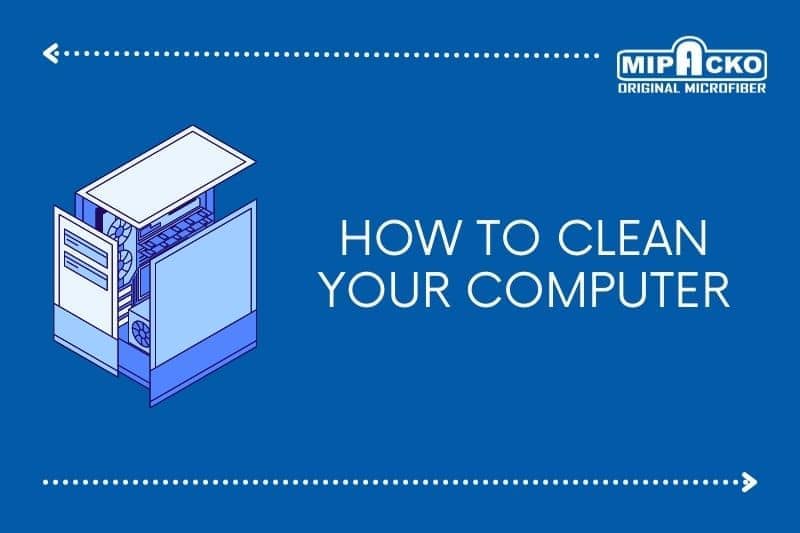Clean Your Computer’s CPU – If you’re a computer user, you’re probably aware that over time, the performance of your system may begin to slow down, and it may become prone to overheating and other hardware problems. This can be due to a build-up of dirt, dust, and debris on your computer’s central processing unit (CPU), which is the brain of your computer and responsible for processing all its data.
If you want to keep your computer functioning optimally, it’s essential to clean its CPU regularly to remove any accumulated dirt and dust that can affect its performance and cause hardware issues. In this article, we’ll walk you through some simple steps to clean your computer’s CPU and ensure it’s running smoothly.
Preparation before clean your computer’s CPU
Before you begin the process of cleaning your computer CPU, there are a few important preparations that you should make to ensure that everything goes smoothly. Here are some steps that you can take before cleaning your CPU:
- Gather all necessary tools and materials. You will need a can of compressed air, a microfiber cloth or lint-free cloth, a small brush, and some isopropyl alcohol.
- Shut down your computer and unplug it from the power source. This will help to prevent any electrical damage and ensure your safety during the cleaning process.
- Remove any accessories or peripherals that are connected to your computer, such as external hard drives or USB devices. This will make it easier to access the CPU and other components.
- Place your computer in a well-lit, clean area. You’ll want to have plenty of room to work and avoid any dust or debris that may be present in the area.
- Ground yourself by touching a metal object before handling any of the components. This will help to discharge any static electricity that could damage your computer.
Removing Cables and Accessories

Before you can start cleaning your CPU, you’ll need to remove any cables and accessories that are attached to it. This will ensure that you have full access to the CPU and other components that need cleaning. Here are the steps to follow:
- Turn off your computer and disconnect all cables from the back of your CPU. This includes the power cord, keyboard, mouse, monitor, and any other peripheral devices that may be connected to your computer.
- Carefully remove any accessories that are attached to your CPU, such as the cooling fan or any other additional components that may have been installed. Be sure to consult your computer’s manual or search online for instructions specific to your model if you’re unsure how to do this.
- Once all cables and accessories are removed, place them in a safe and secure location, such as a nearby table or box. Be careful not to damage any of the cables or components during this process.
Read More : Tips and Tricks to Keep Your Vacuum Cleaner Running Smoothly for Years
Cleaning Dust and Dirt from the CPU

Once you’ve disconnected all cables and removed any accessories, it’s time to start clean the CPU. The first step is to remove any dust and dirt that has accumulated on the surface of the CPU and surrounding components. Here’s how to do it:
- Use a soft-bristled brush to gently sweep away any loose dust and dirt from the CPU and surrounding components. Be sure to brush in a direction that moves dust and debris away from the CPU and not toward it.
- Next, use a can of compressed air to blow away any remaining dust and dirt from the CPU and surrounding components. Hold the can upright and use short bursts of air to avoid freezing any components or causing damage.
- If there are any stubborn areas that won’t come clean with a brush and compressed air, use a lint-free cloth lightly dampened with rubbing alcohol to wipe away the dust and dirt. Be sure to use gentle, circular motions to avoid damaging any components.
- Once you’ve finished clean the CPU and surrounding components, take another look at the interior of your computer to see if there are any other areas that require cleaning. You may need to repeat this process a few times to ensure that all dust and dirt are removed.
Cleaning the Fan on the CPU

One of the most critical components to clean on your CPU is the cooling fan. This component helps to regulate the temperature of your computer, and it can become clogged with dust and dirt over time, reducing its efficiency. Here’s how to clean the fan on your CPU:
- Use a soft-bristled brush to gently remove any loose dust and dirt from the surface of the fan blades. Be sure to brush in a direction that moves dust and debris away from the fan blades and not toward them.
- Next, use a can of compressed air to blow away any remaining dust and dirt from the fan blades and surrounding areas. Hold the can upright and use short bursts of air to avoid damaging the fan blades.
- If the fan blades are particularly dirty, you may need to remove the fan from your computer to clean it thoroughly. Consult your computer’s manual or search online for instructions specific to your model to learn how to do this.
- Once you’ve removed the fan, use a soft-bristled brush to remove any loose dust and dirt from the blades and surrounding areas. Then, use a can of compressed air to blow away any remaining dust and dirt.
- Finally, wipe down the fan blades and surrounding areas with a lint-free cloth lightly dampened with rubbing alcohol to remove any remaining dirt or debris.
Checking the Cables on the CPU

As you clean your computer’s CPU, it’s also a good idea to check the cables that connect your computer components. Over time, cables can become loose or damaged, leading to connectivity issues or other problems. Here’s how to check the cables on your CPU:
- First, turn off your computer and unplug it from the wall. Then, carefully remove the side panel from your computer case to access the components inside.
- Take a close look at each cable to ensure that it’s securely connected to the appropriate component. Look for any frayed or damaged wires that could indicate a problem.
- If you notice any loose or damaged cables, carefully disconnect them and inspect them more closely. If the cable is damaged, you may need to replace it. If it’s just loose, simply reconnect it securely.
- As you inspect your cables, take note of their location and ensure that they’re neatly arranged and not tangled or in the way of any other components.
- Once you’ve finished inspecting and securing your cables, replace the side panel of your computer case and plug it back in.
By checking the cables on your CPU, you’ll be able to prevent connectivity issues and ensure that your computer is running smoothly. Just be sure to handle the cables carefully and avoid disconnecting anything unless you’re certain that you know what you’re doing. If you’re not confident in your ability to inspect or replace cables, it’s best to consult a professional.
Read More : 5 Ways to Clean Laptop Screen Easily and Safely
Cleaning the Motherboard and Expansion Cards on the CPU

In addition to cleaning the exterior and cooling components of your CPU, it’s also important to clean the motherboard and expansion cards. Over time, dust and dirt can accumulate on these components, potentially causing overheating or other problems. Here’s how to clean the motherboard and expansion cards on your CPU:
- First, turn off your computer and unplug it from the wall. Then, carefully remove the side panel from your computer case to access the components inside.
- Use a soft-bristled brush or compressed air to gently remove any loose dust and dirt from the surface of the motherboard and expansion cards. Be sure to brush or blow in a direction that moves dust and debris away from the components.
- Next, use a lint-free cloth lightly dampened with rubbing alcohol to wipe down the motherboard and expansion cards. Be sure to use a gentle touch and avoid getting any liquid on the components.
- If you notice any stubborn grime or residue on the components, you can use a specialized cleaning solution designed for electronics. Just be sure to follow the manufacturer’s instructions carefully and avoid using any harsh chemicals that could cause damage.
- Once you’ve finished cleaning the motherboard and expansion cards, replace the side panel of your computer case and plug it back in.
By cleaning the motherboard and expansion cards on your CPU, you’ll be able to prevent overheating and other hardware problems. Just be sure to handle the components with care and avoid using any liquids that could cause damage. If you’re not confident in your ability to clean these components, it’s best to consult a professional.
Reassembling Components on the CPU

After you’ve finished cleaning the various components of your CPU, it’s time to reassemble everything. Here are some steps to follow when putting everything back together:
- Carefully replace the side panel on your computer case and ensure that it’s securely fastened. This will help to prevent dust and debris from getting inside your computer in the future.
- Reconnect any cables that you may have disconnected during the cleaning process. Double-check that all cables are securely connected and in the correct ports.
- If you removed any expansion cards, such as a graphics card or sound card, carefully replace them in their original slots. Be sure to screw them back in place if necessary.
- If you removed any cooling components, such as a fan or heatsink, carefully reattach them to the appropriate location on the CPU. Be sure to reapply any thermal paste that may have been removed during the cleaning process.
- Once you’ve reassembled everything, turn on your computer and ensure that everything is working properly. Check for any error messages or unusual behavior, such as loud fan noise or overheating.
By following these steps, you’ll be able to ensure that your CPU is properly reassembled and ready for use. Just be sure to take your time and be careful not to damage any components during the reassembly process. If you’re unsure about any step of the process, it’s best to consult a professional.
Turning On Your Computer After Cleaning Your CPU

After you’ve finished cleaning your CPU and reassembling all of the components, it’s time to turn on your computer and ensure that everything is working properly. Here are some tips for turning on your computer after cleaning your CPU:
- Before turning on your computer, double-check that all of the cables and components are properly connected and secure. This will help to prevent any damage to your computer and ensure that everything is working as it should.
- Once you’re sure that everything is properly connected, turn on your computer and listen for any unusual noises, such as loud fan noise or clicking sounds. If you hear anything unusual, turn off your computer immediately and consult a professional.
- Check the temperature of your CPU to ensure that it’s not overheating. You can do this by accessing your computer’s BIOS or by using a specialized temperature monitoring software.
- Run a few basic tests on your computer to ensure that everything is working as it should. For example, you can open a few applications and check that they’re running smoothly, or you can run a virus scan to ensure that your computer is free of malware.
- Finally, monitor your computer over the next few days to ensure that everything continues to work properly. If you notice any problems, such as overheating or unusual behavior, turn off your computer immediately and consult a professional.
By following these steps, you’ll be able to ensure that your computer is working properly after cleaning your CPU. Just be sure to take your time and be careful not to damage any components during the cleaning process. If you’re unsure about any step of the process, it’s best to consult a professional.
Conclusion
In conclusion, cleaning your computer CPU is an essential task that should be performed regularly to ensure optimal performance and prevent damage. By following the steps outlined in this article, you can safely and effectively clean your computer’s CPU and its various components.
Remember to take your time and be careful when cleaning your CPU, as any damage to the components can be costly to repair. It’s also important to ensure that all cables and components are properly reconnected and secured after cleaning.
In addition to cleaning your CPU, it’s also a good idea to regularly perform other maintenance tasks, such as updating your operating system and software, running virus scans, and backing up important data.
By taking the time to properly clean and maintain your computer CPU, you can ensure that it runs smoothly and lasts for years to come. If you’re unsure about any step of the cleaning process, don’t hesitate to consult a professional.
We hope that this article has been helpful in guiding you through the process of cleaning your computer CPU. By following these steps and taking care of your computer, you can ensure that it remains a reliable and efficient tool for all of your computing needs.